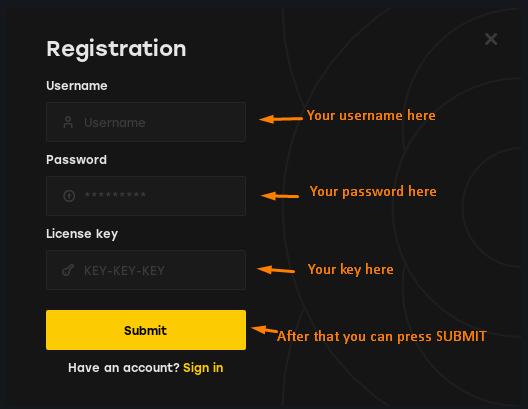TUTORIAL
1. Download the last version of Visual C++ from the following button below and install.
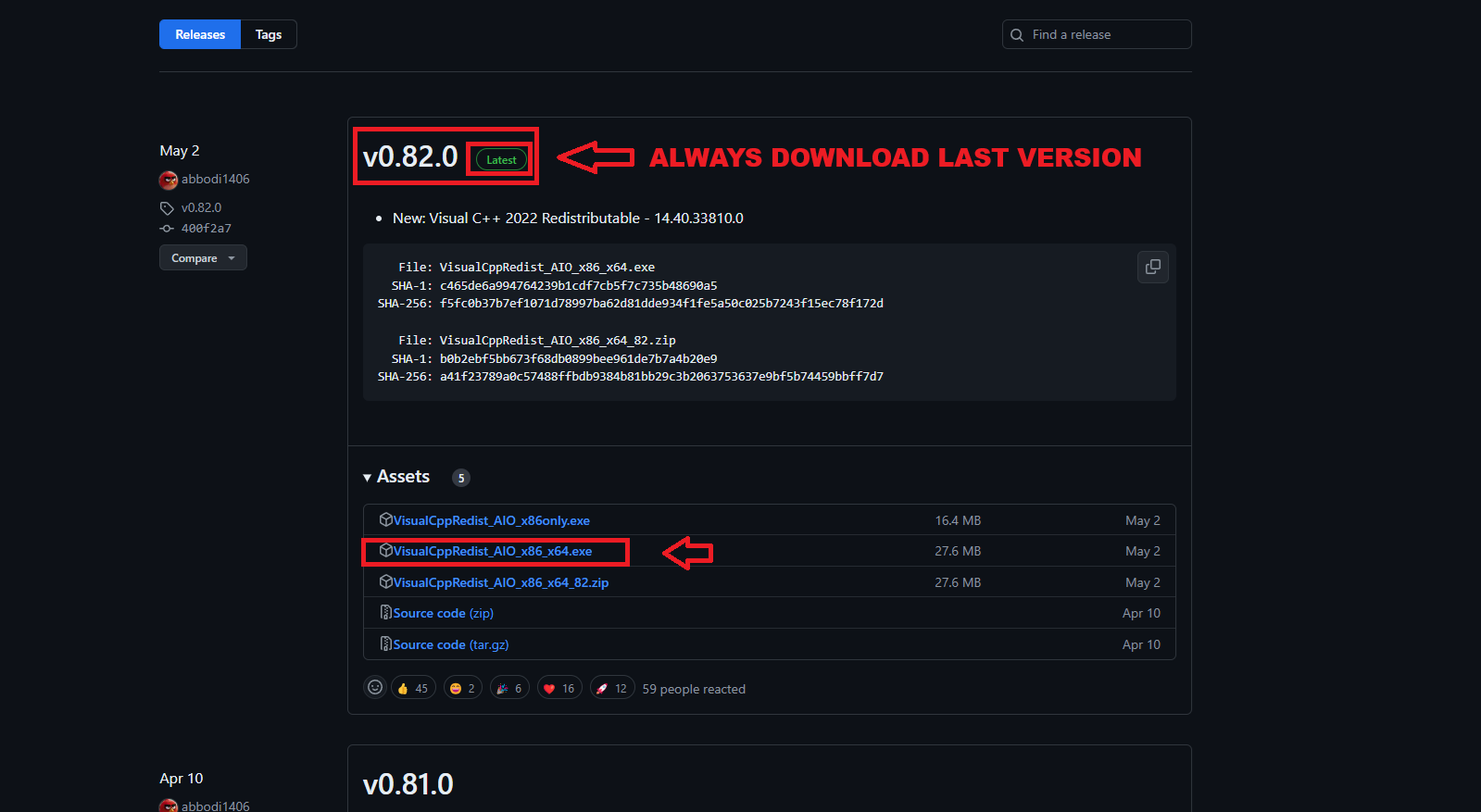
2. Turning off UAC (User Account Control)
2.1. Open windows search and type UAC, click on the first option and drag the bar to the bottom and click OK.
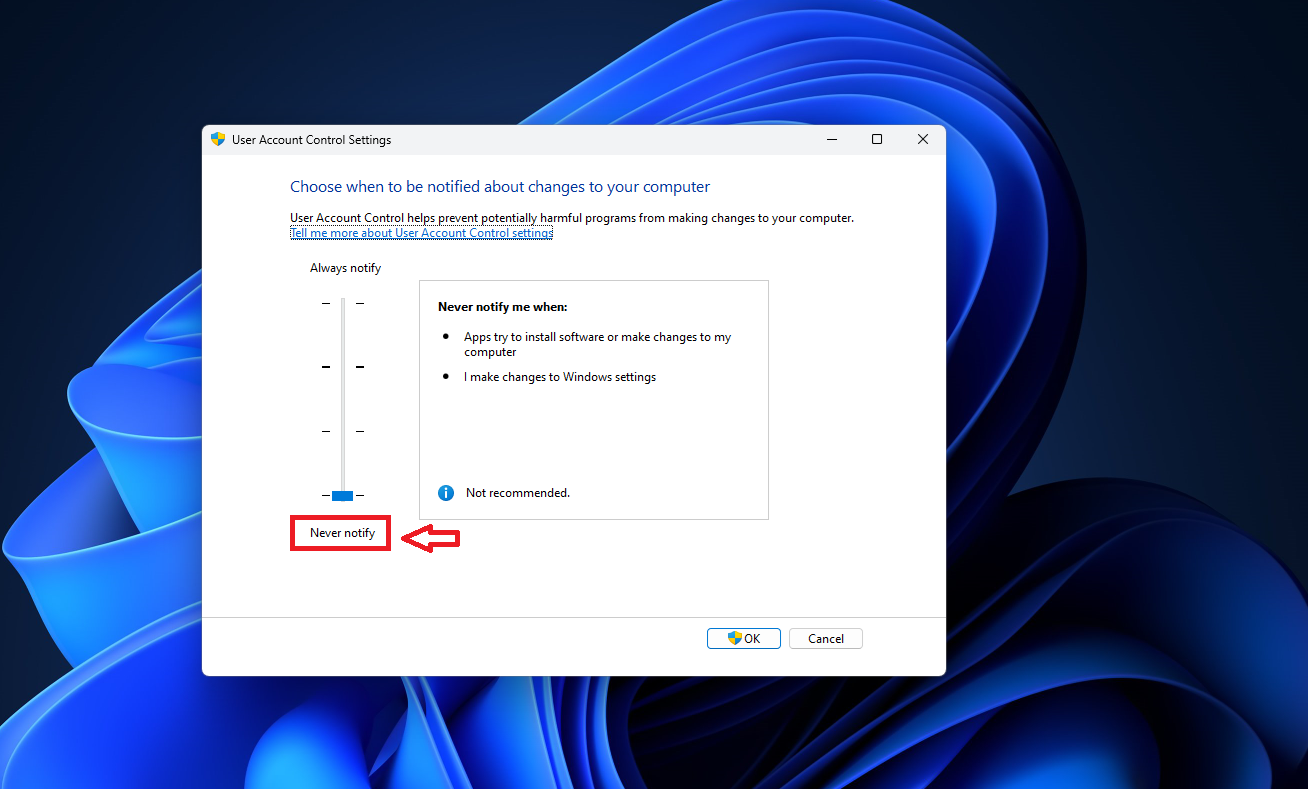
3.Disable Windows Defender
3.1. Open windows search and type Windows Security, click on the first option, click on Virus & threat protection, click on manage settings and disable the 4 options.
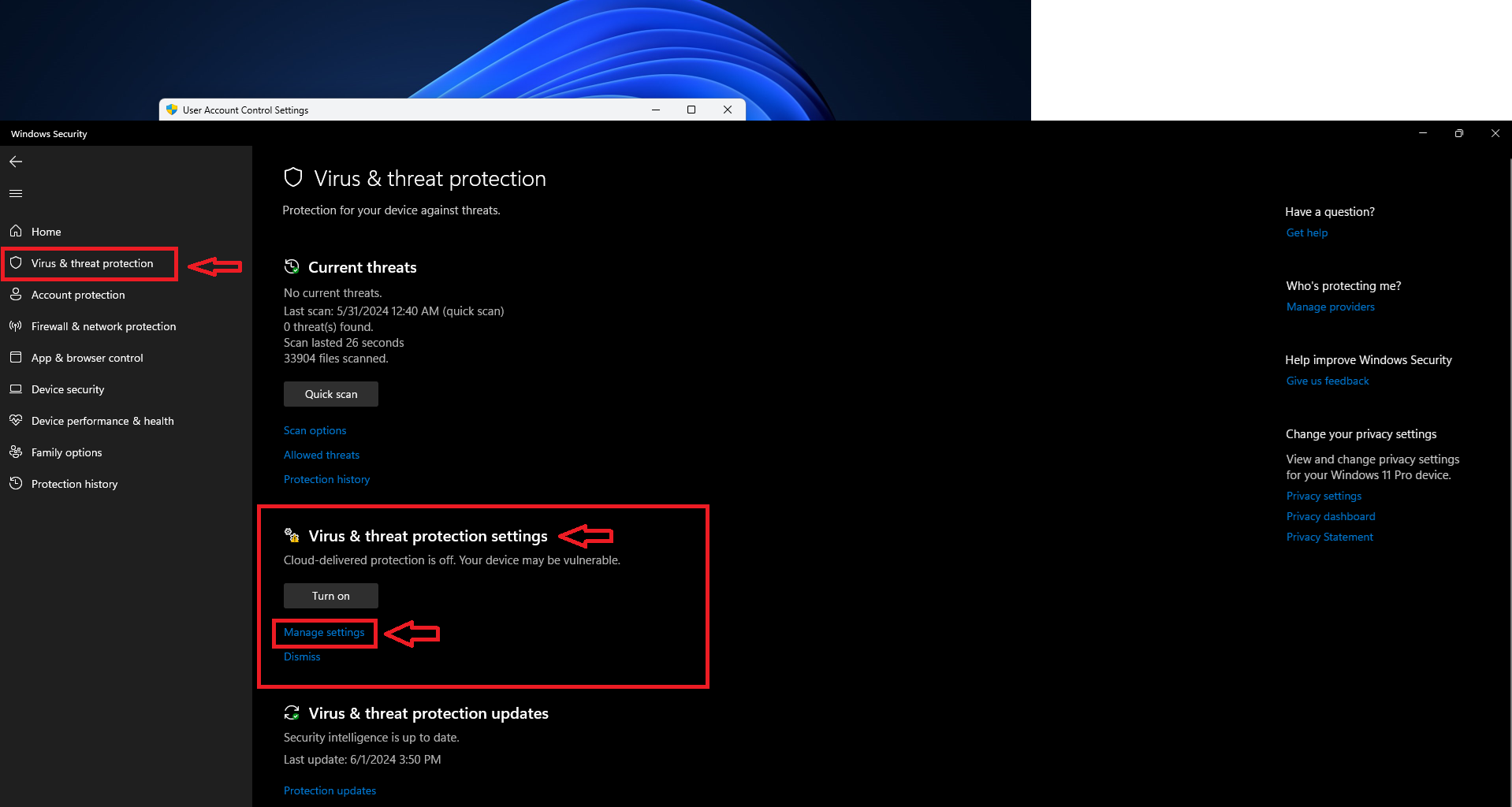
3.2. Click on Firewall & network protection and disable the 3 options.
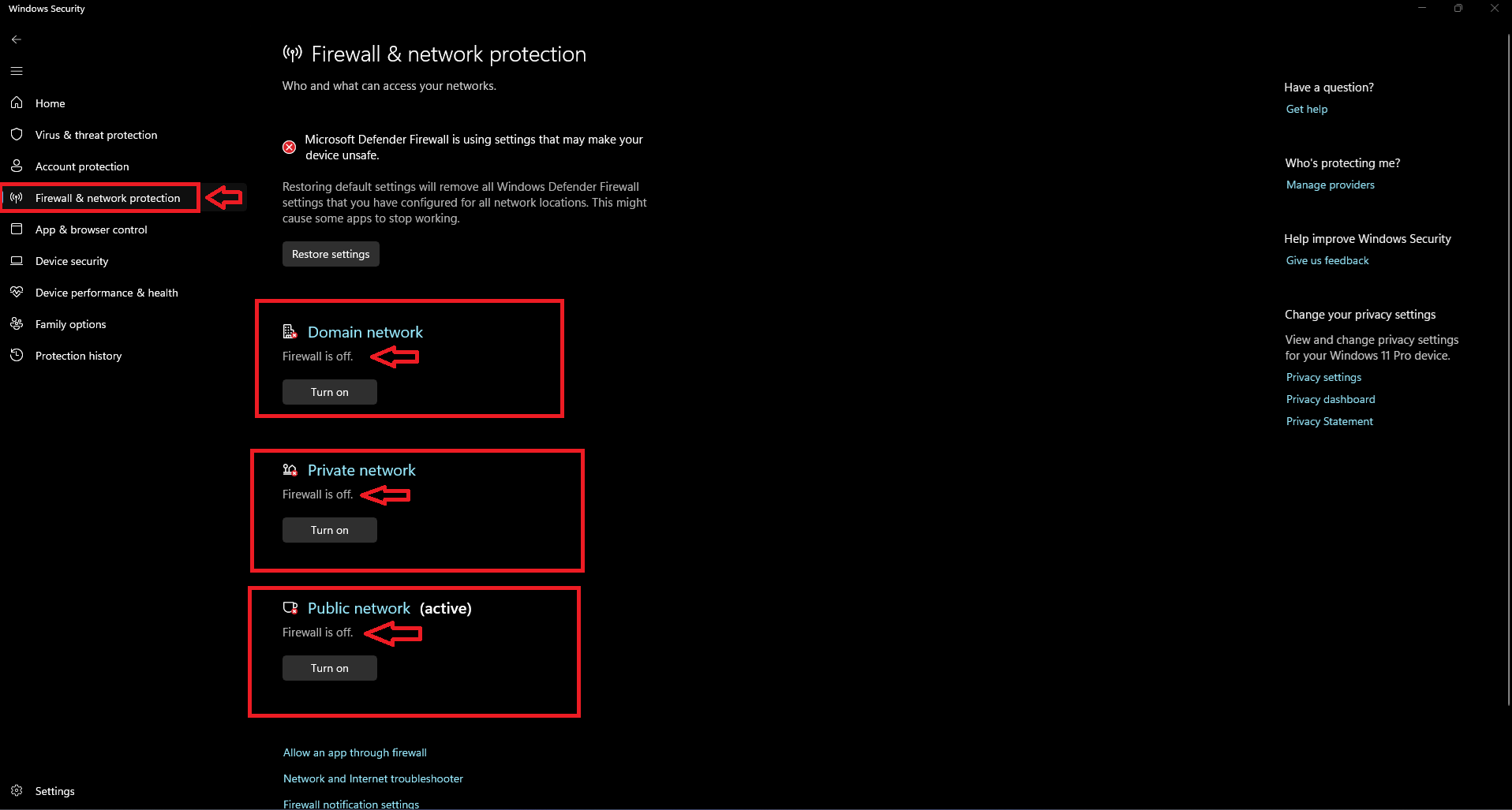
3.3. Click on App & browser control and select Smart App Control disable it.
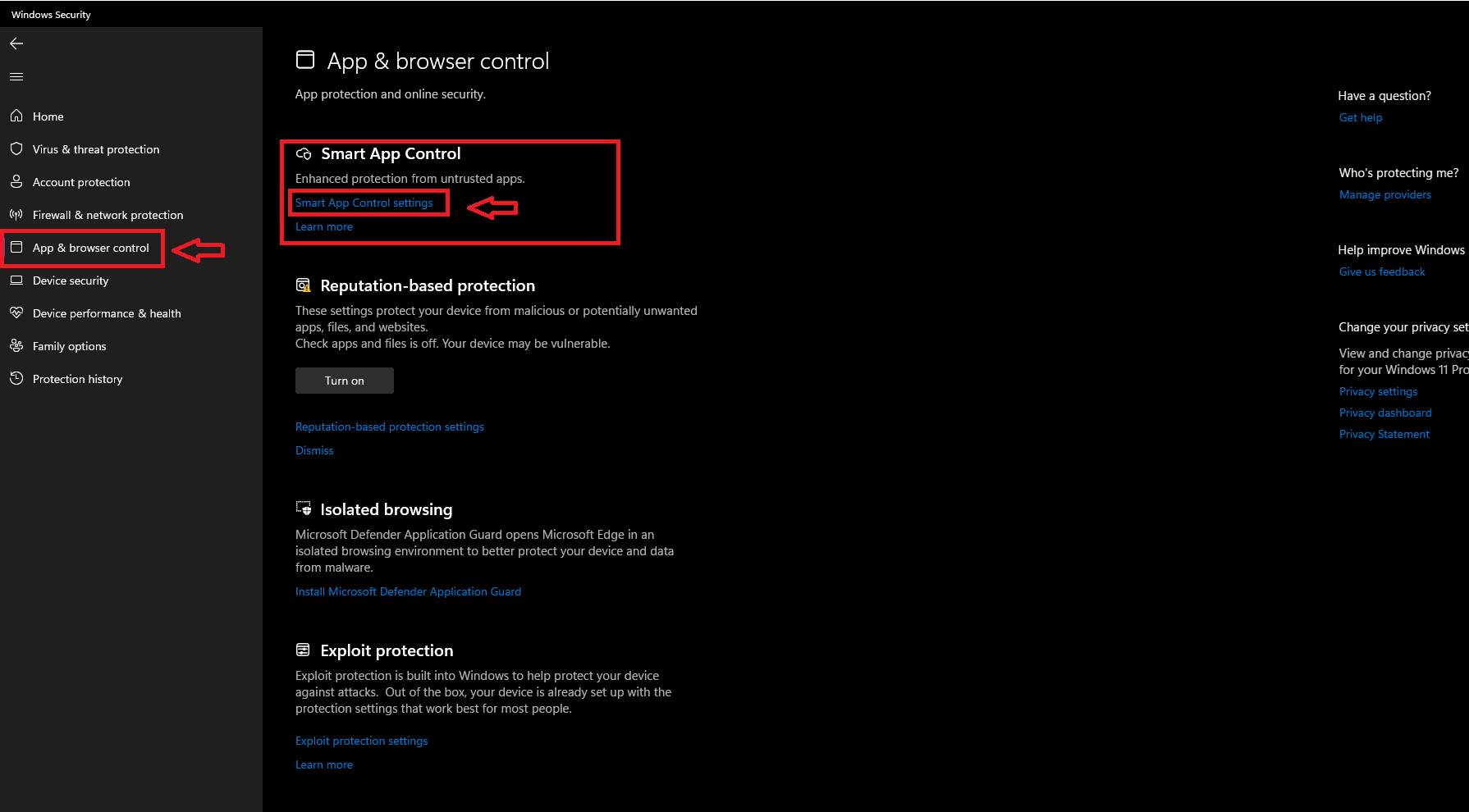
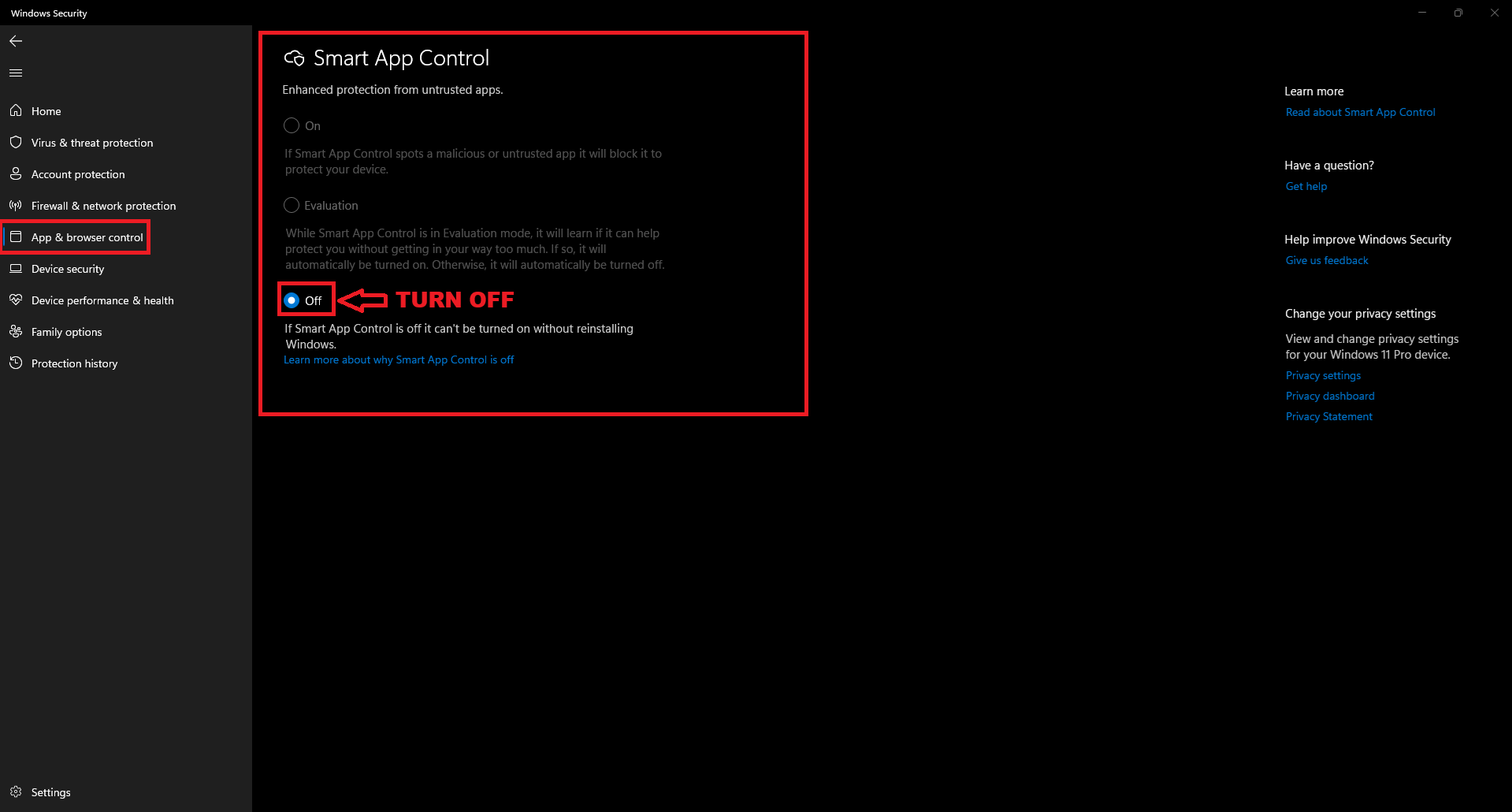
3.4. Click on App & browser control and select Reputation-based protection disable it.
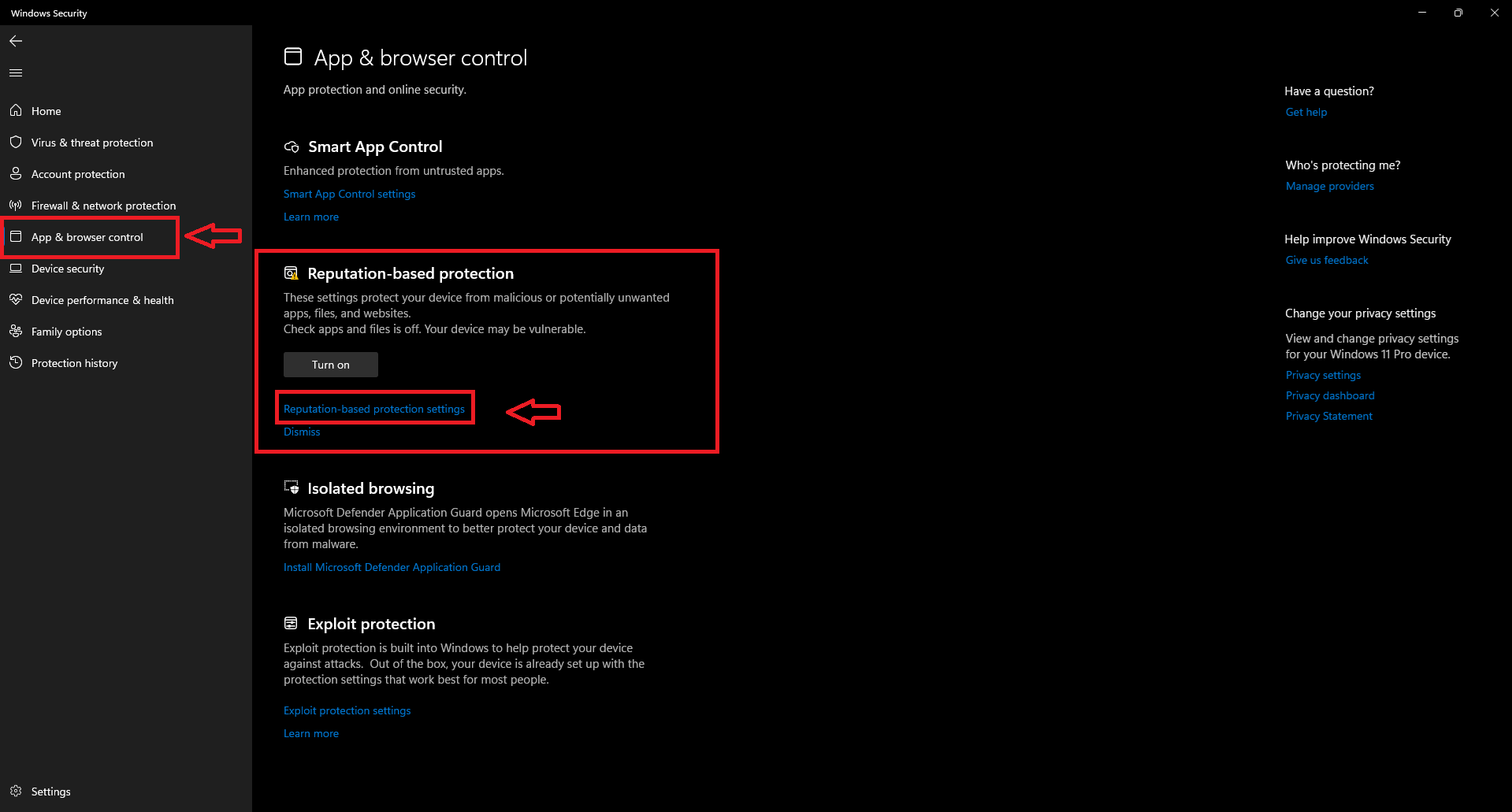
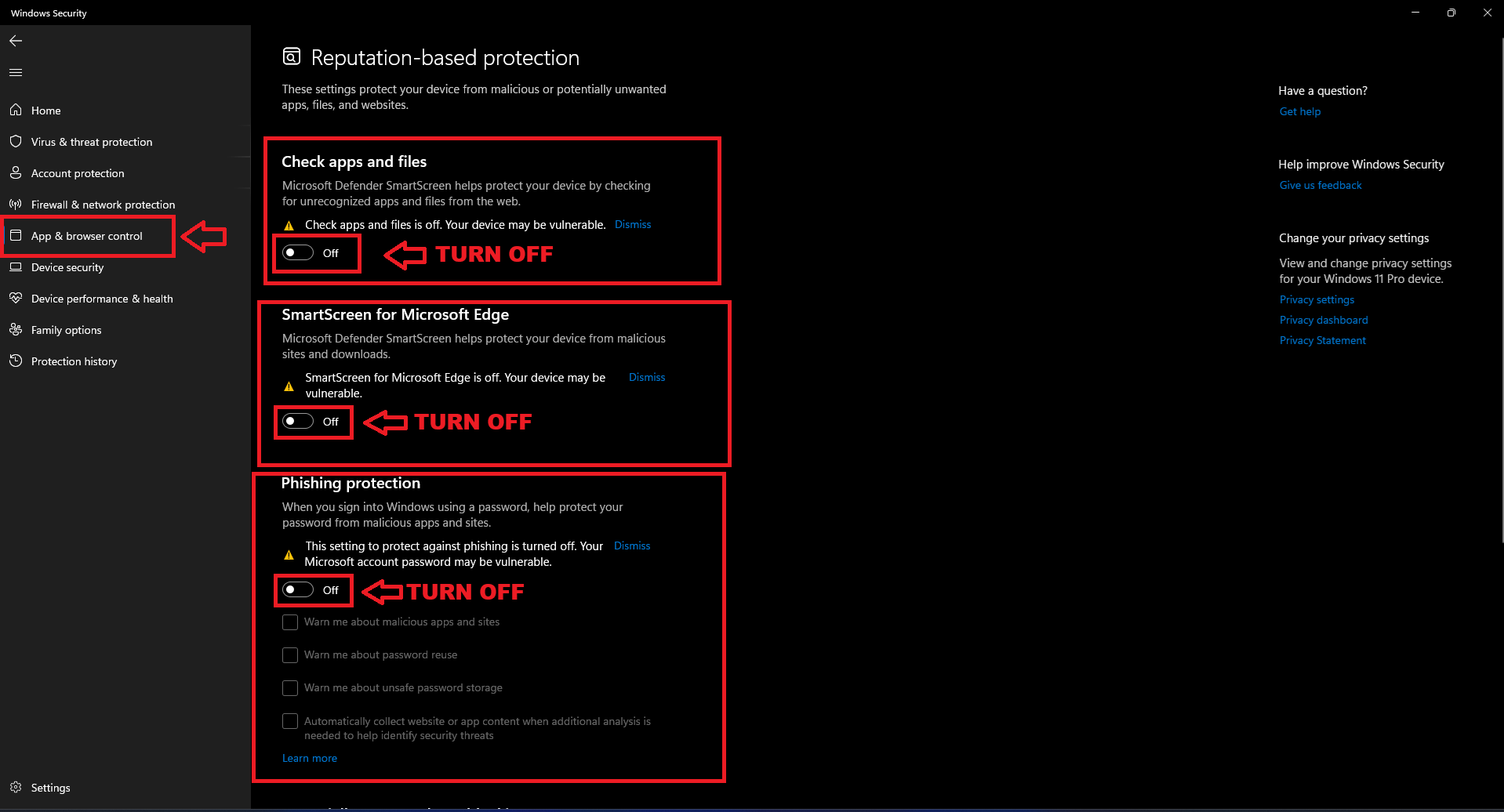
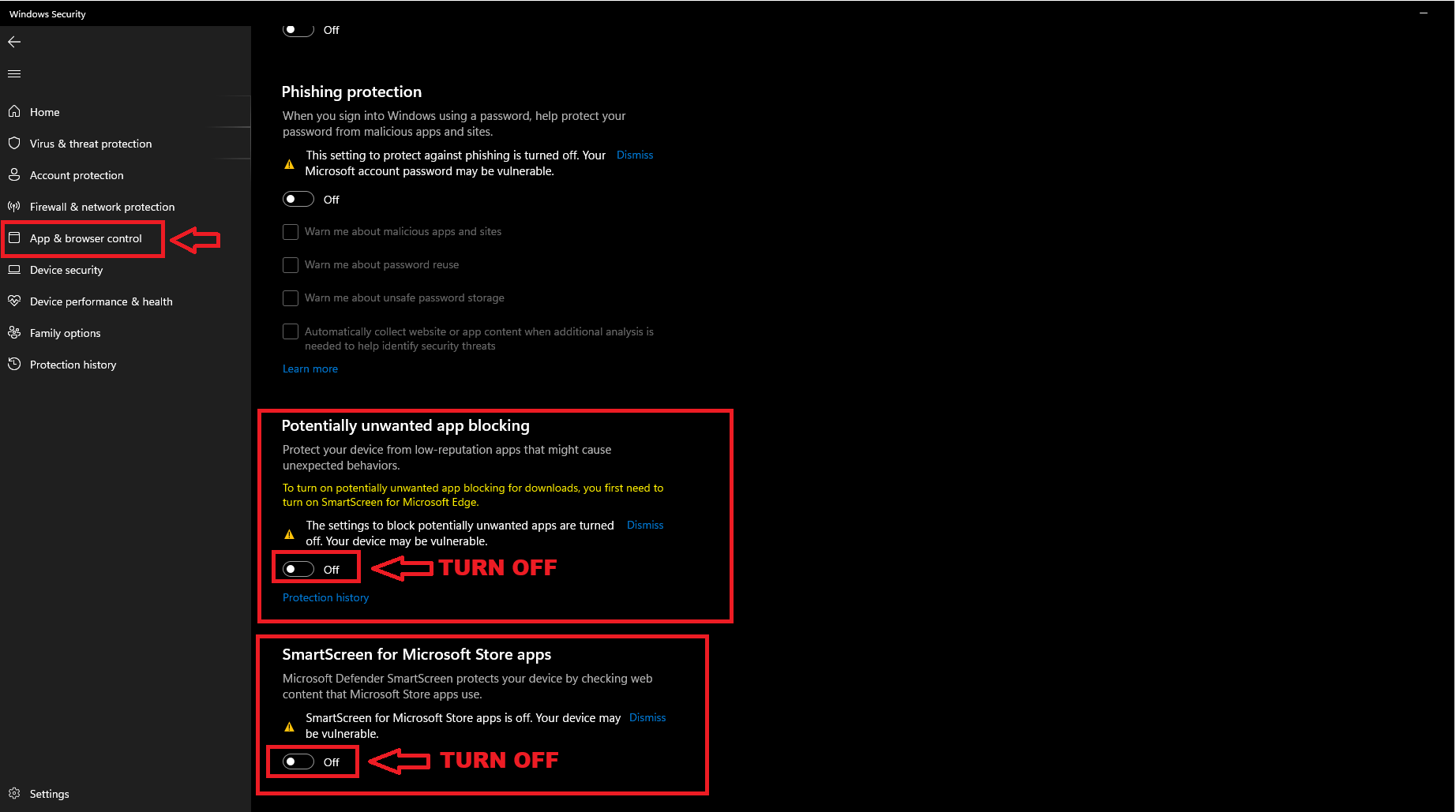
4.Download Direct-X from the following button below and install it.
5. Secure boot and Core Isolation need be ENABLED.
6. Download overwolf and install and enable overwolf overlay.
7. Open OverWolf as admin.
GAME SETTINGS | FEATURES EXPLANATION
Video Settings in Valorant:
-
- Open Valorant and go to the video settings.
- Set your window mode to Fullscreen Windowed.
Registering on the loader
After purchasing and receiving your key through our automatic delivery system, open the loader that was also sent to you and go to the Sign Up section.
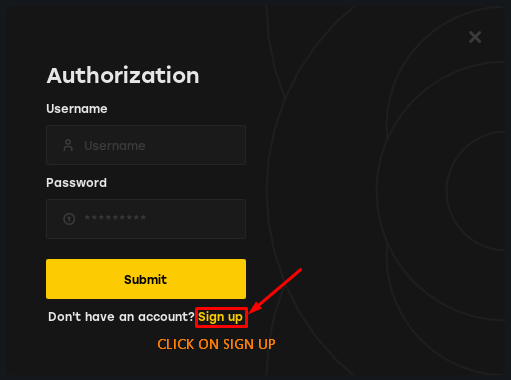
Once in the registration section, enter a username and password that you’ll remember. Then, input the key you received and click on Submit