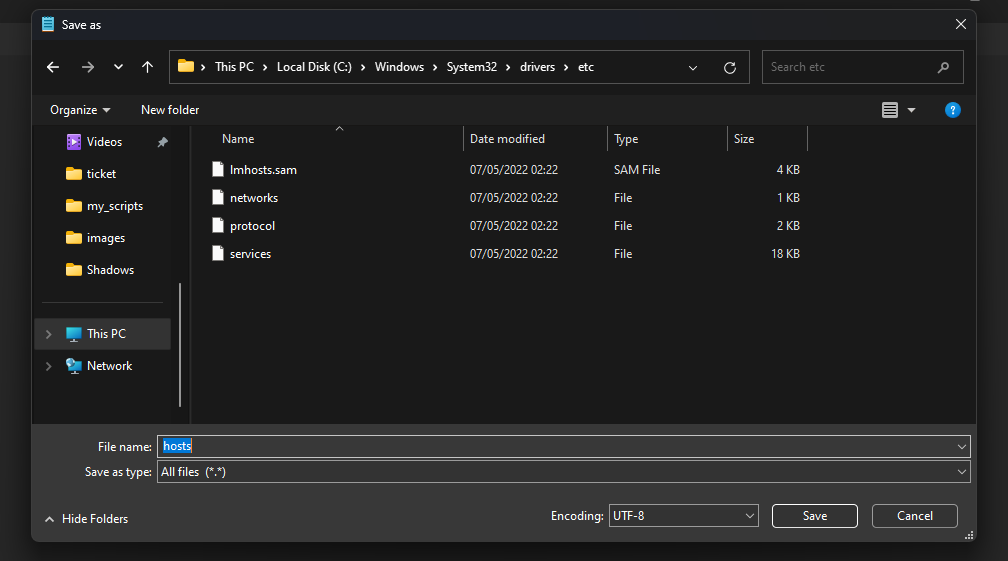Tutorial
1. OPEN NOTEPAD AS ADMIN
First, open Notepad as an administrator by pressing the Windows key, typing in “notepad”, and clicking “Run as administrator”:
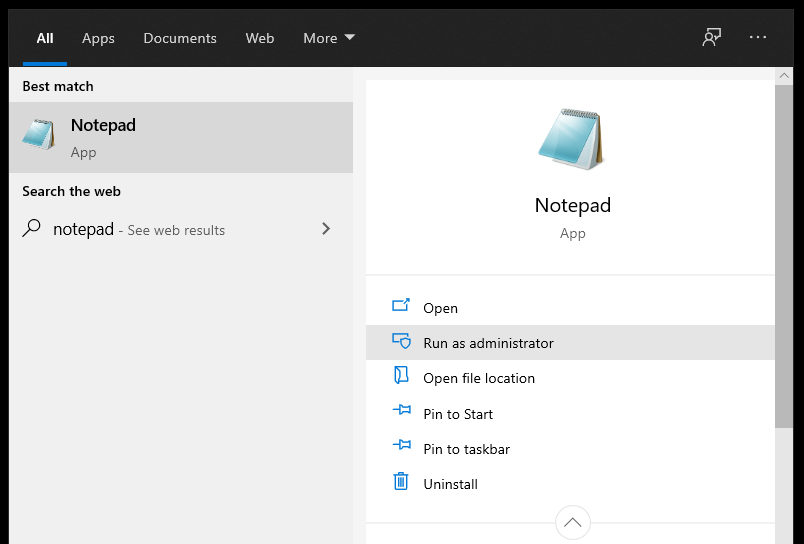
First, open Notepad as an administrator by pressing the Windows key, typing in “notepad”, and clicking “Run as administrator”:
2. CREATING THE FILE
COPY THE VALUE BELLOW
# Copyright (c) 1993-2009 Microsoft Corp.
#
# This is a sample HOSTS file used by Microsoft TCP/IP for Windows.
#
# This file contains the mappings of IP addresses to host names. Each
# entry should be kept on an individual line. The IP address should
# be placed in the first column followed by the corresponding host name.
# The IP address and the host name should be separated by at least one
# space.
#
# Additionally, comments (such as these) may be inserted on individual
# lines or following the machine name denoted by a ‘#’ symbol.
#
# For example:
#
# 102.54.94.97 rhino.acme.com # source server
# 38.25.63.10 x.acme.com # x client host
# localhost name resolution is handled within DNS itself.
# 127.0.0.1 localhost
# ::1 localhost
3. SAVING FILE
Save with name “hosts in this directory C:WindowsSystem32driversetc
Save it as this example