TUTORIAL
1. Download the last version of Visual C++ from the following button below and install.
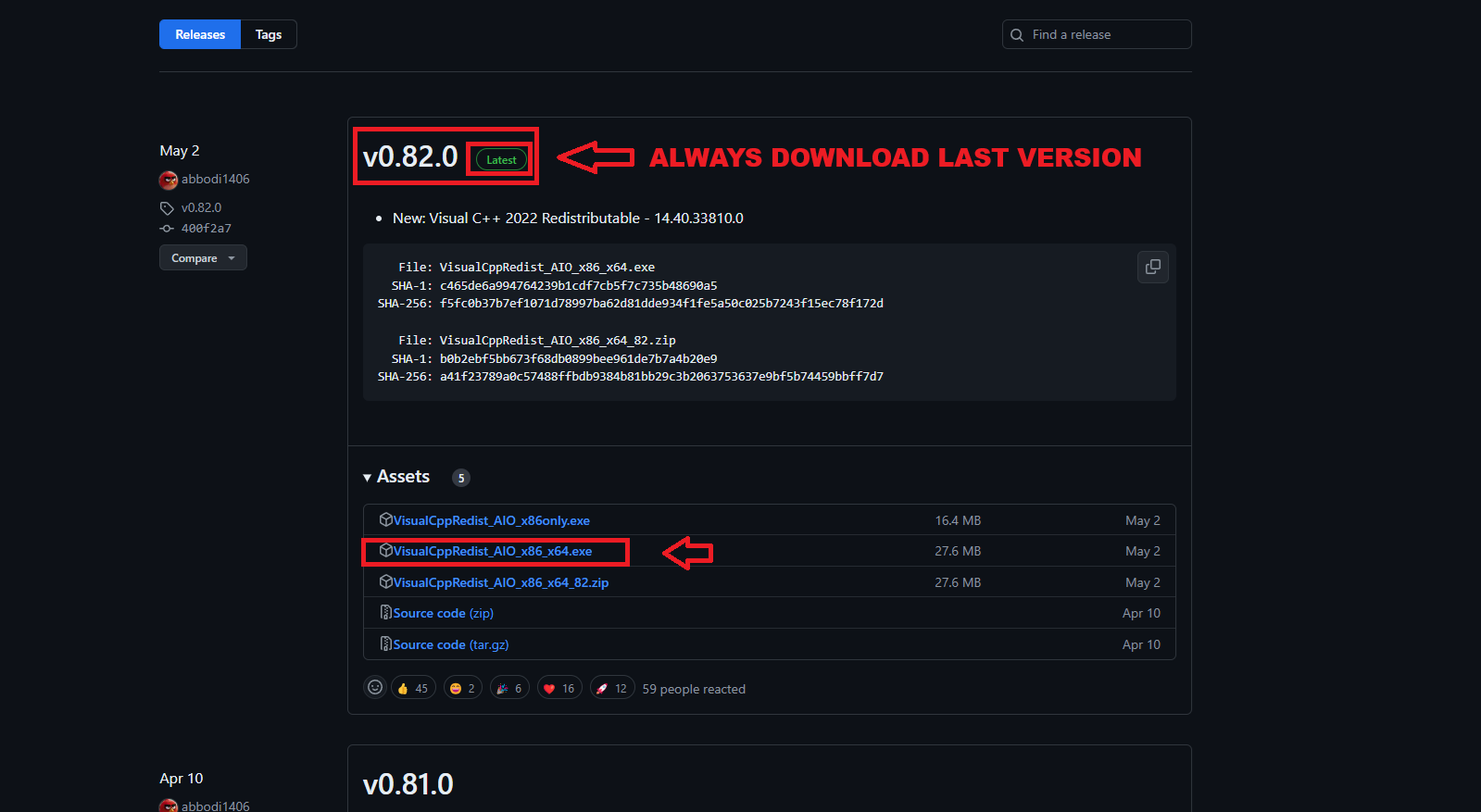
2. Turning off UAC (User Account Control)
2.1. Open windows search and type UAC, click on the first option and drag the bar to the bottom and click OK.
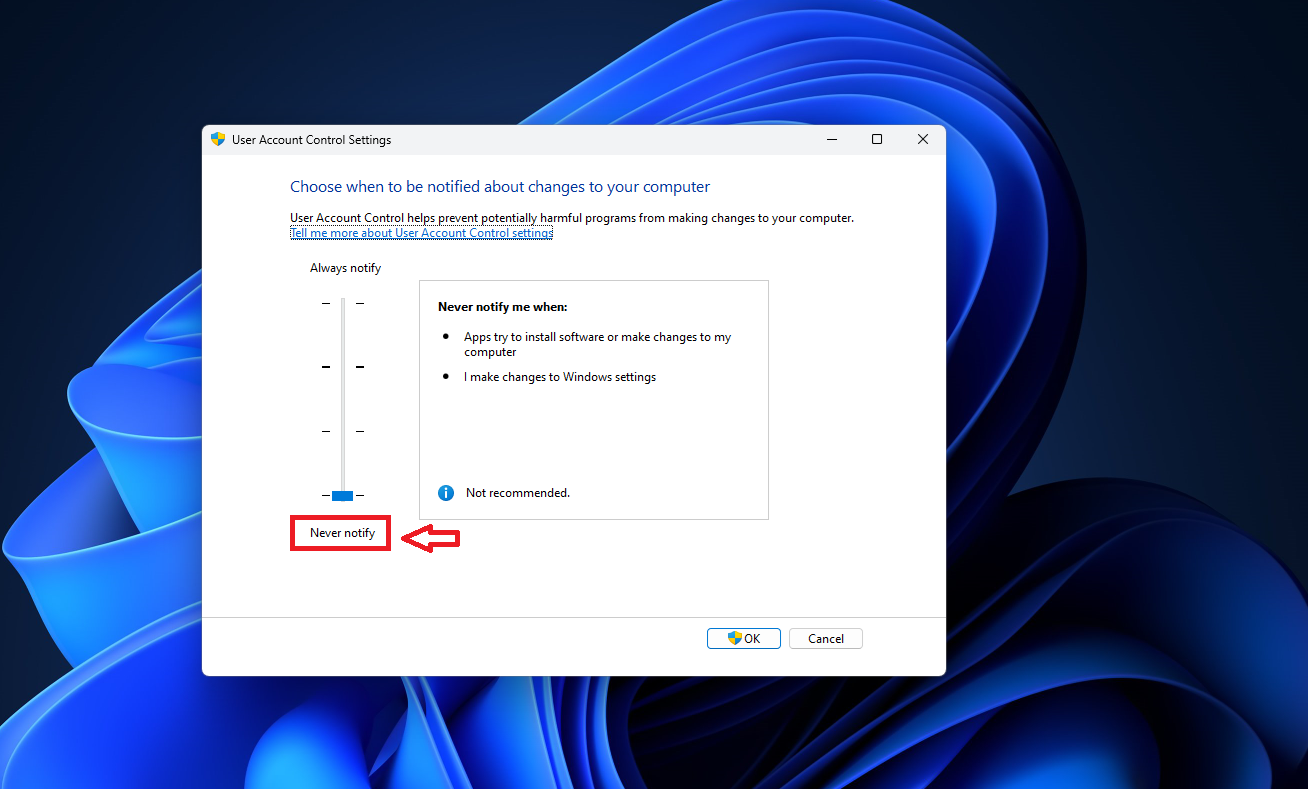
3.Disable Windows Defender
3.1. Open windows search and type Windows Security, click on the first option, click on Virus & threat protection, click on manage settings and disable the 4 options.
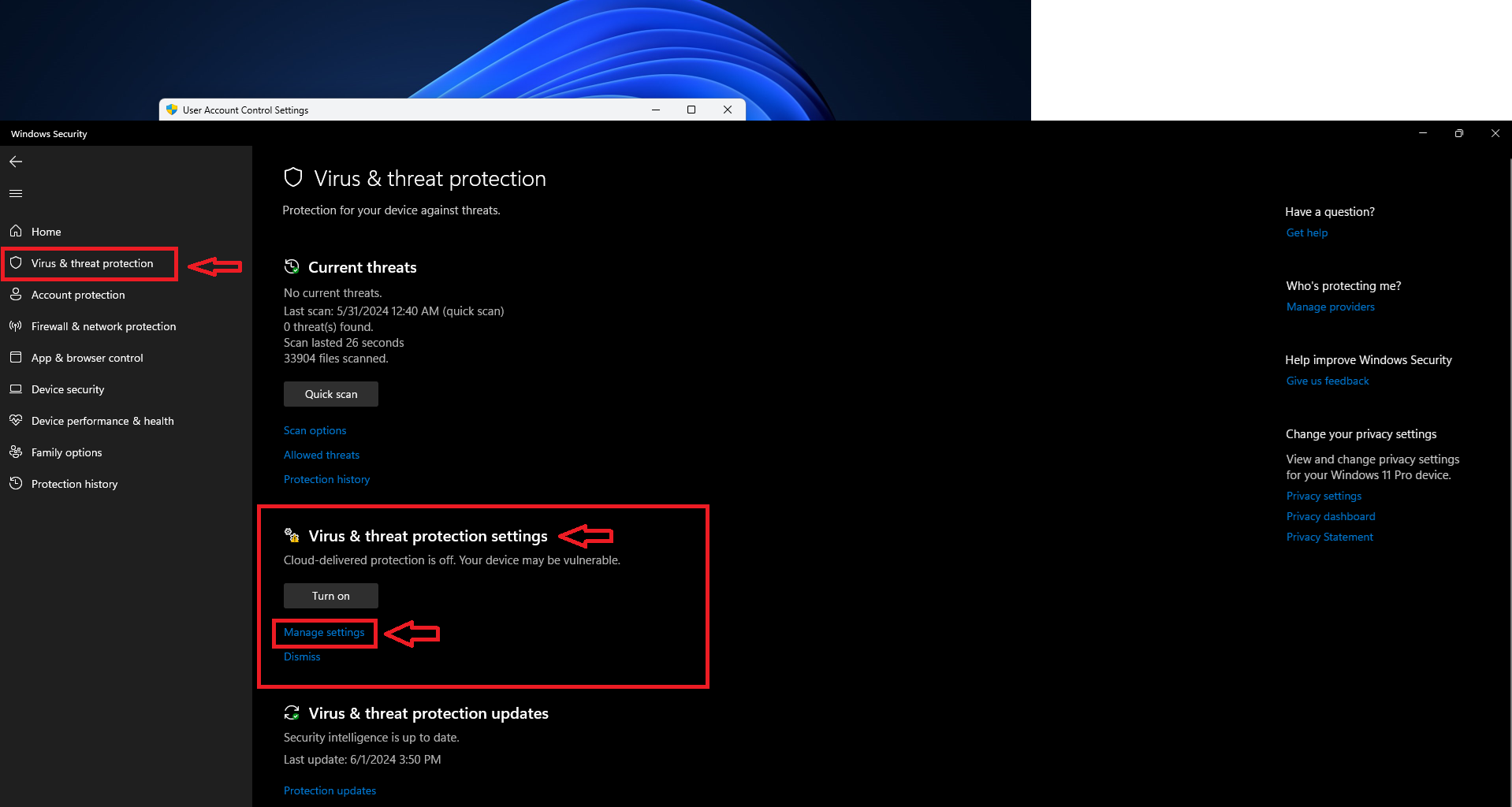
3.2. Click on Firewall & network protection and disable the 3 options.
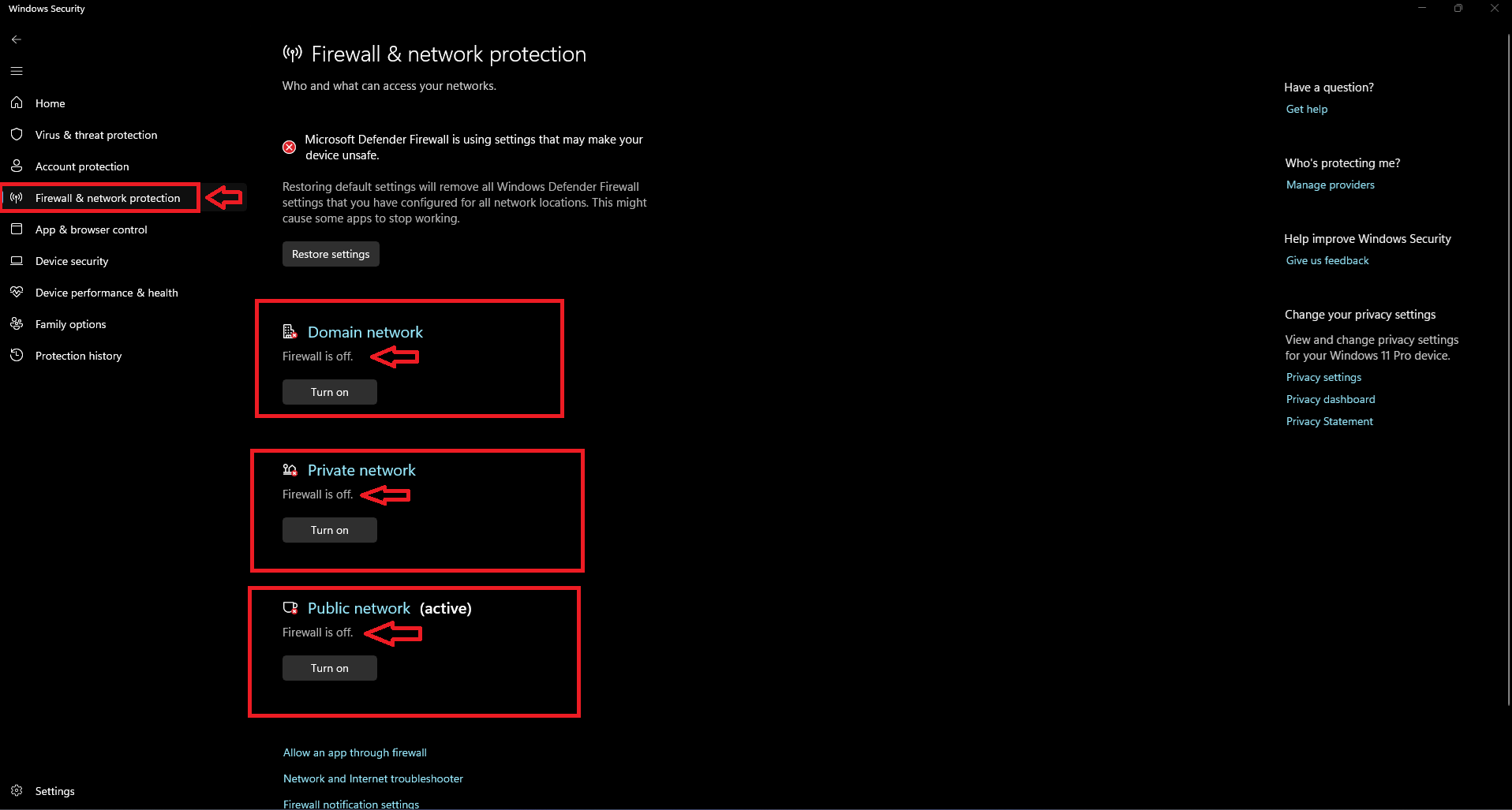
3.3. Click on App & browser control and select Smart App Control disable it.
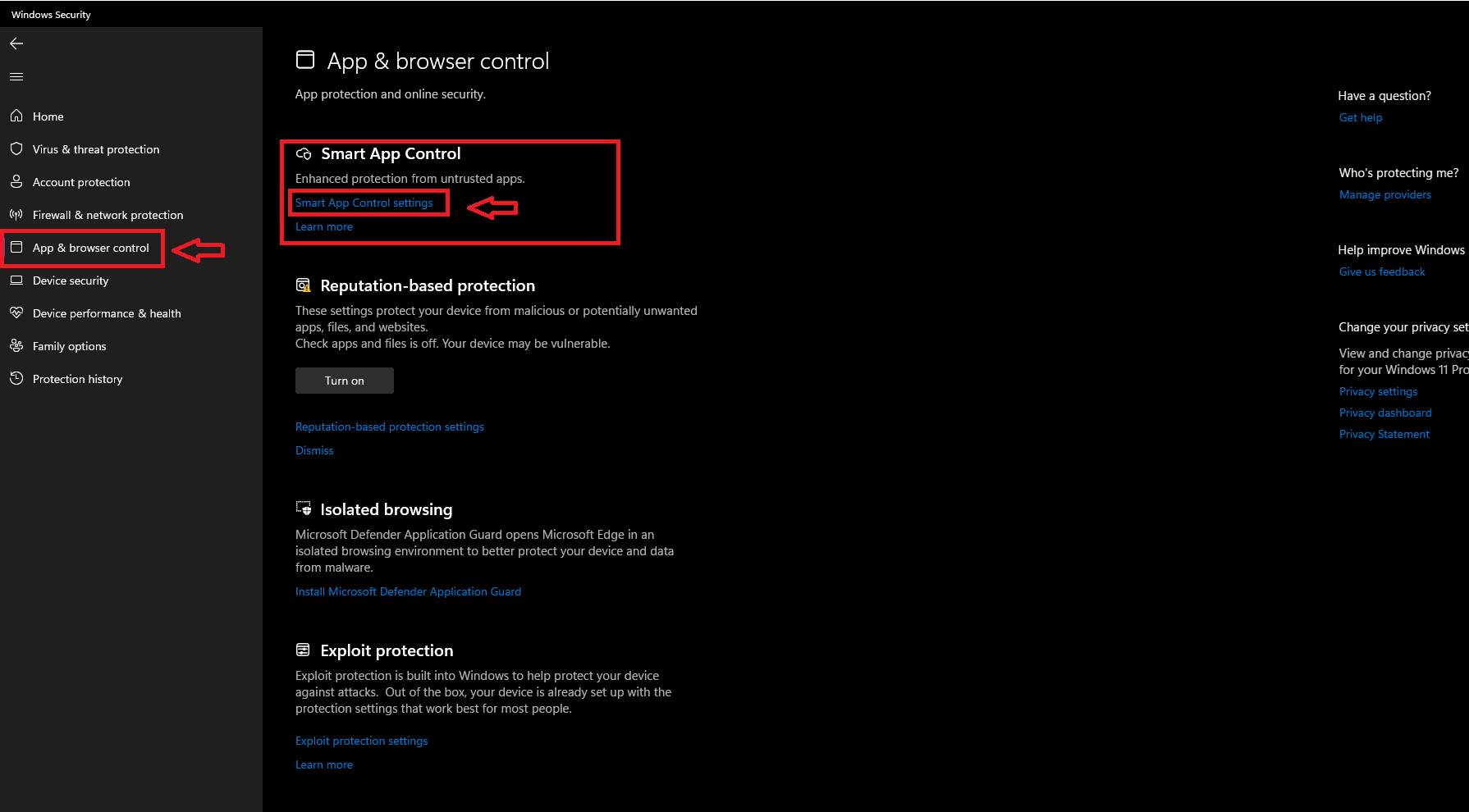
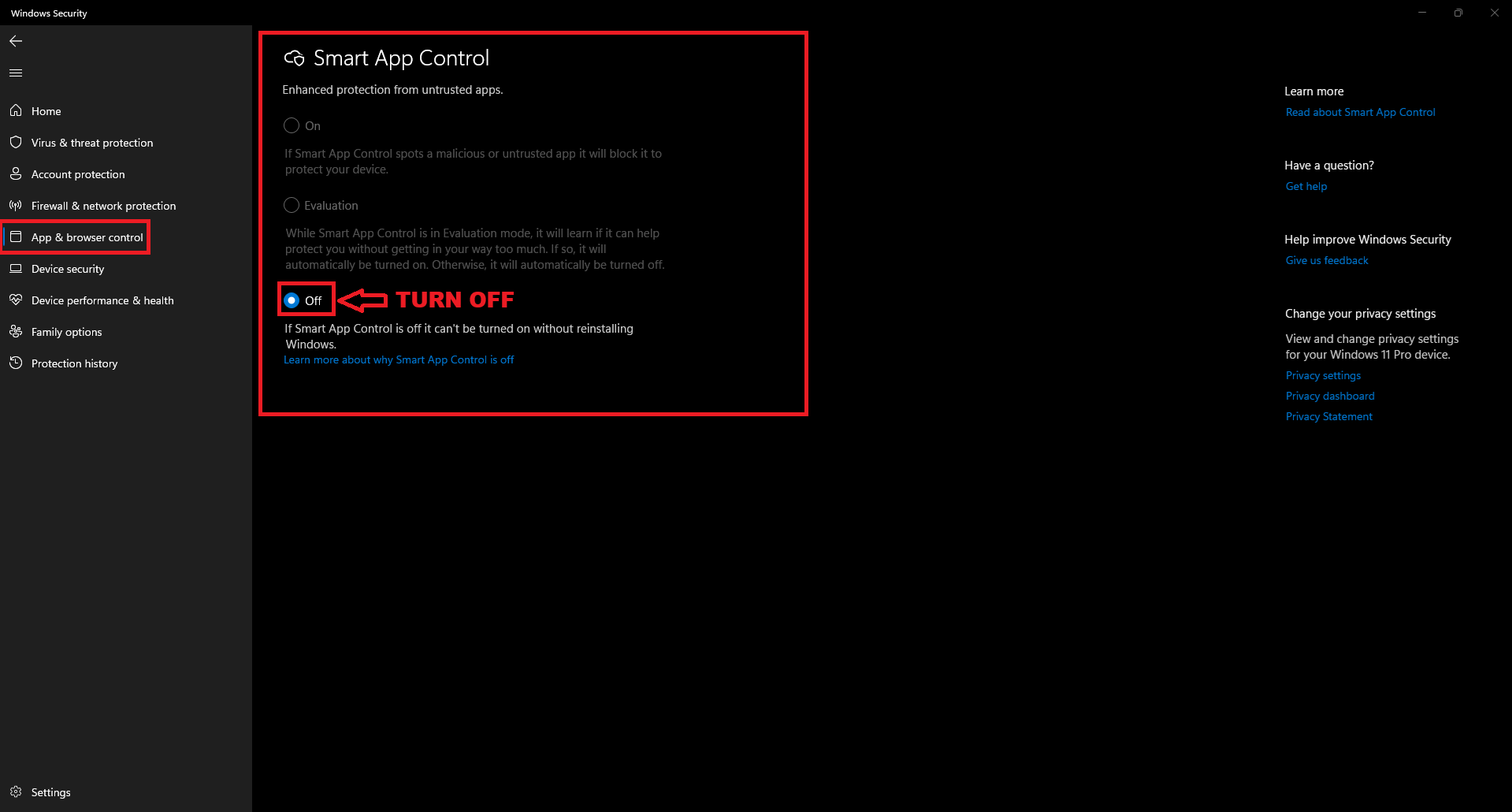
3.4. Click on App & browser control and select Reputation-based protection disable it.
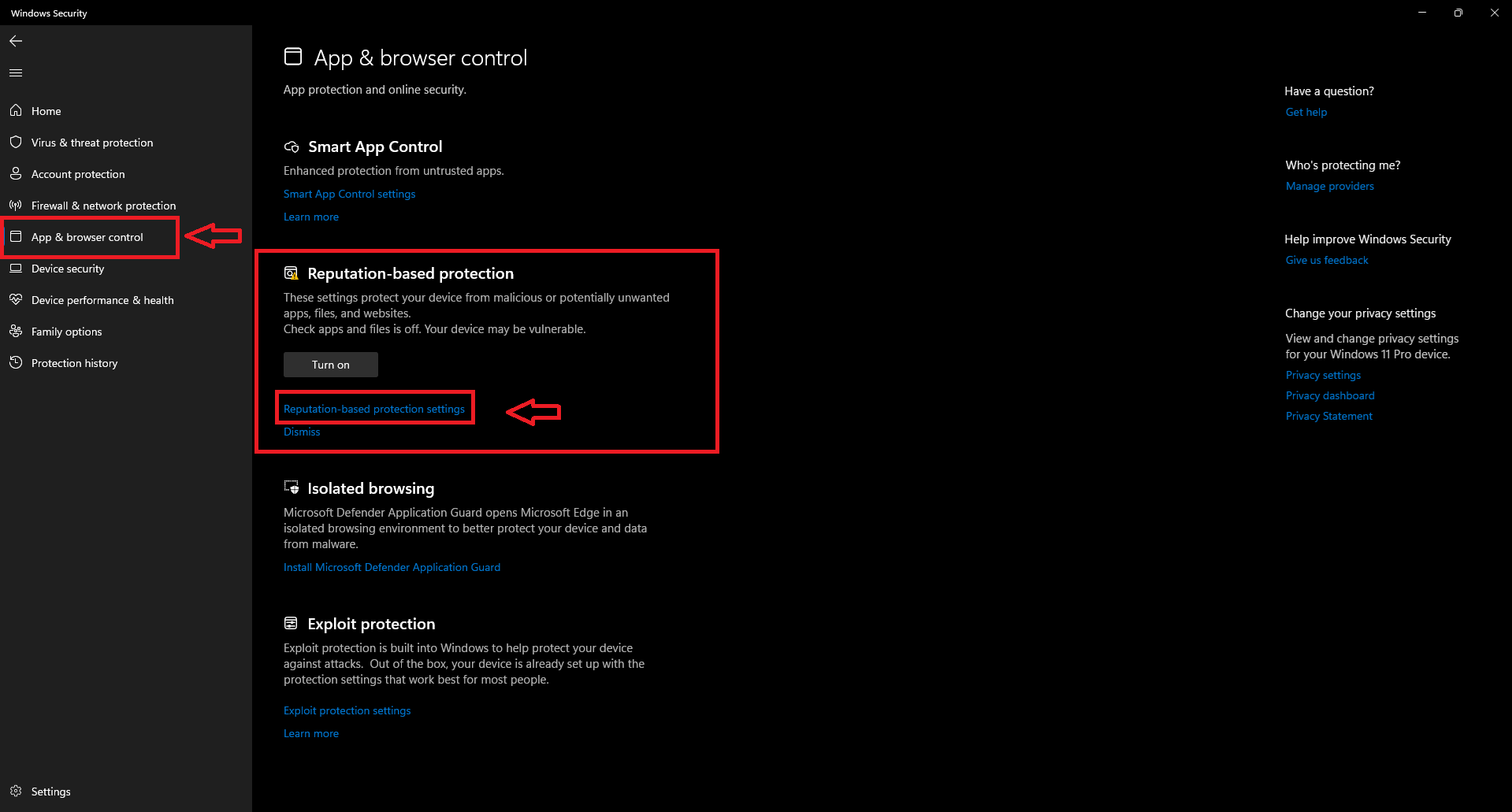
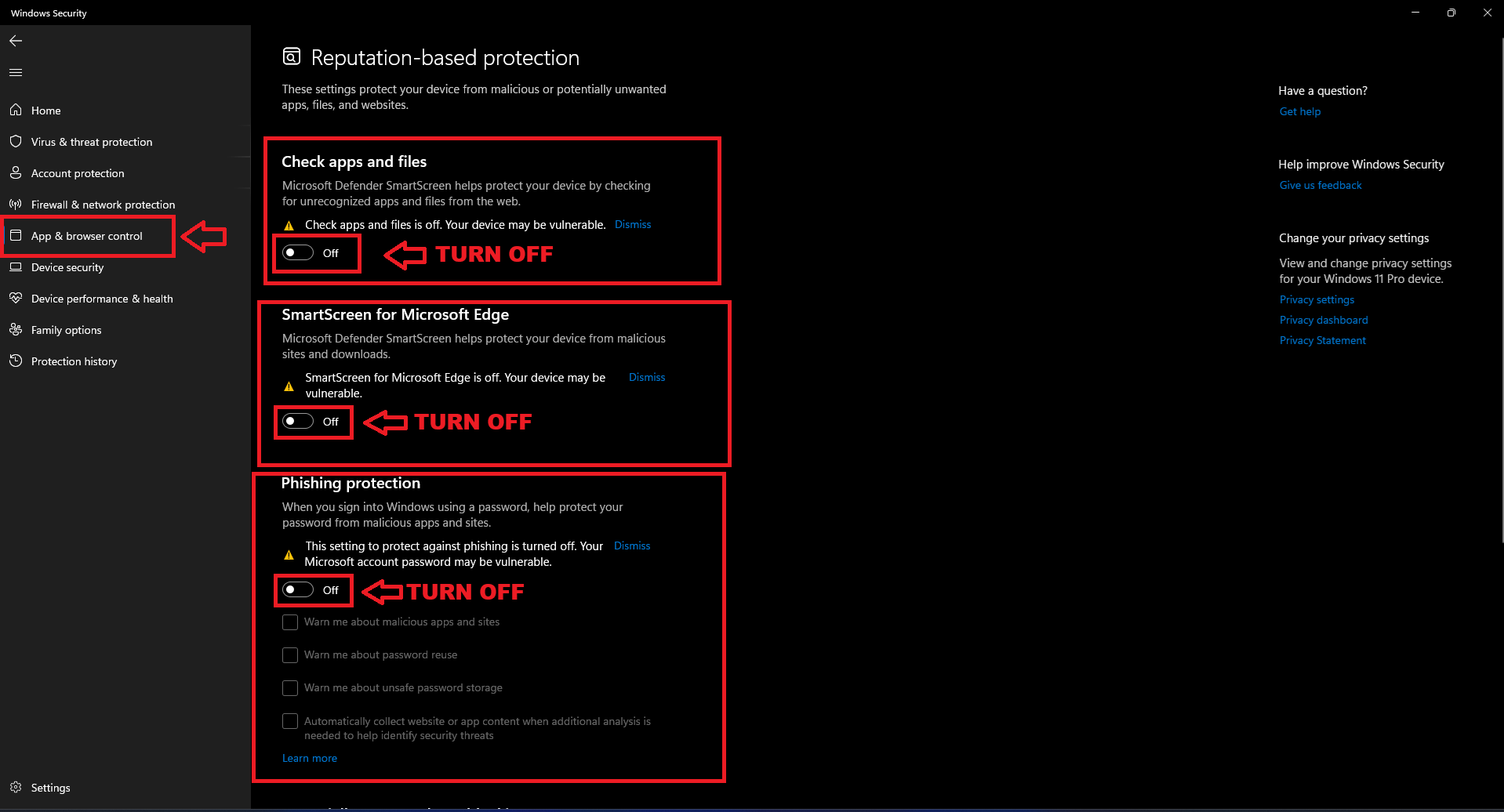
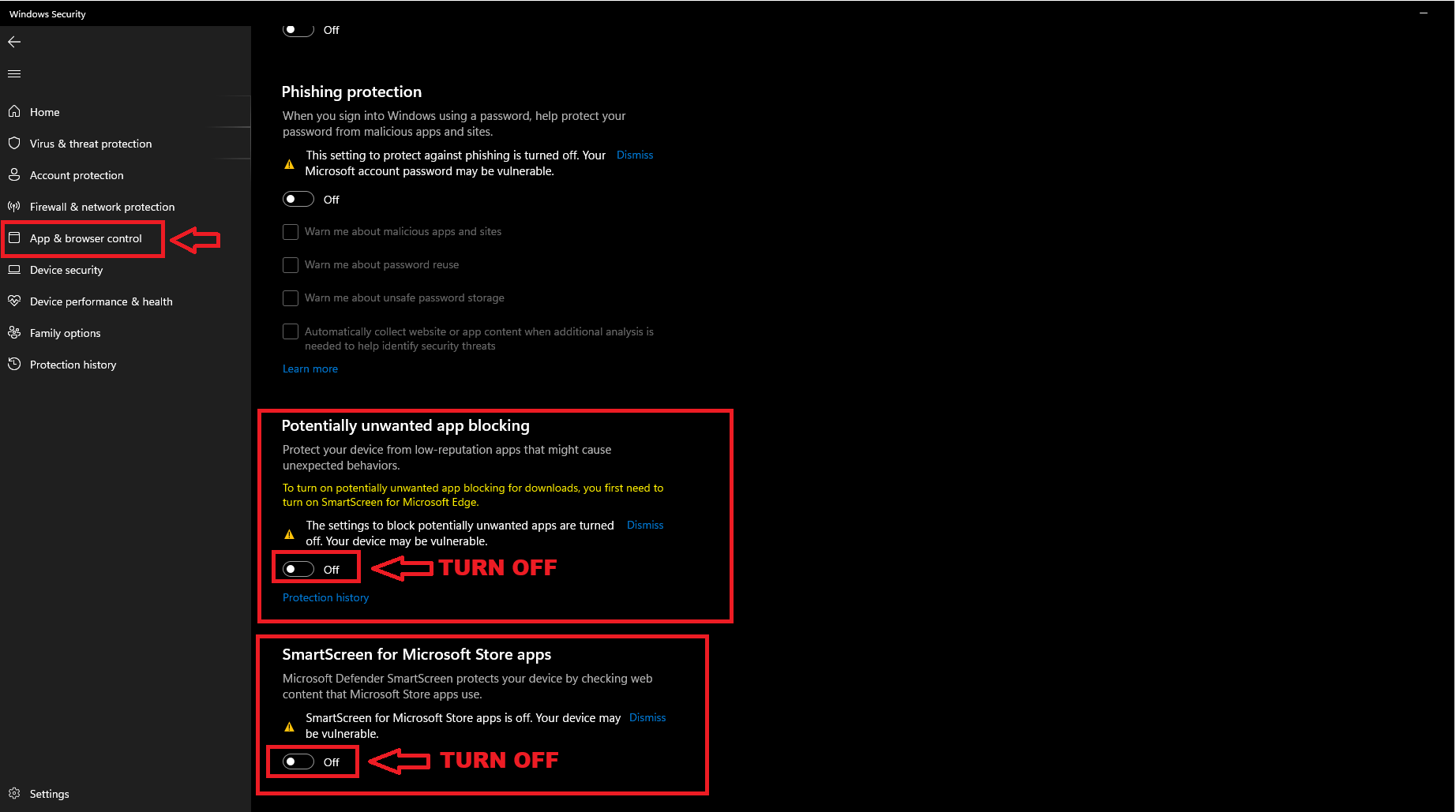
3.5. Click on App & browser control and select Exploit Protection and follow the image examples:
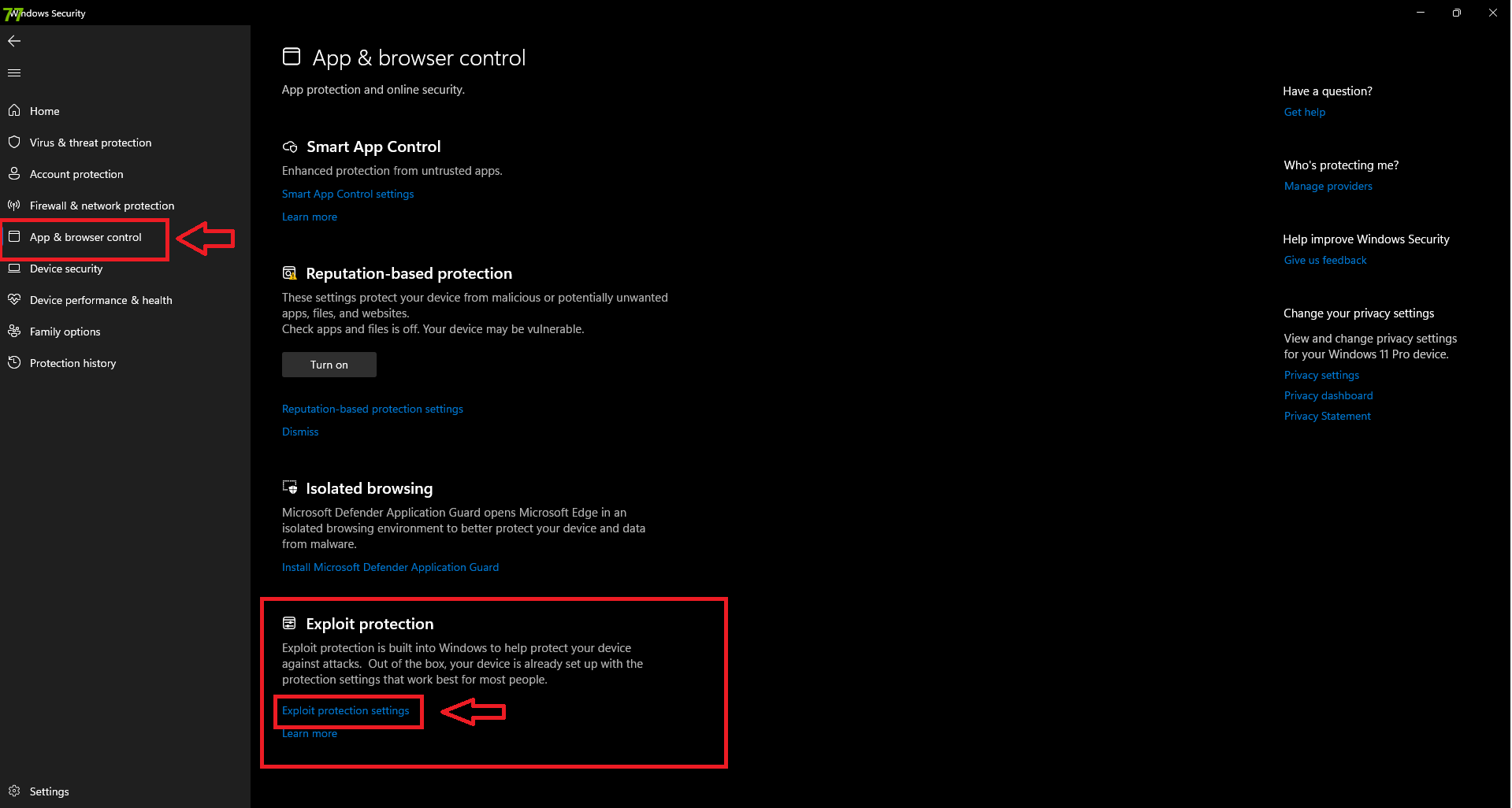
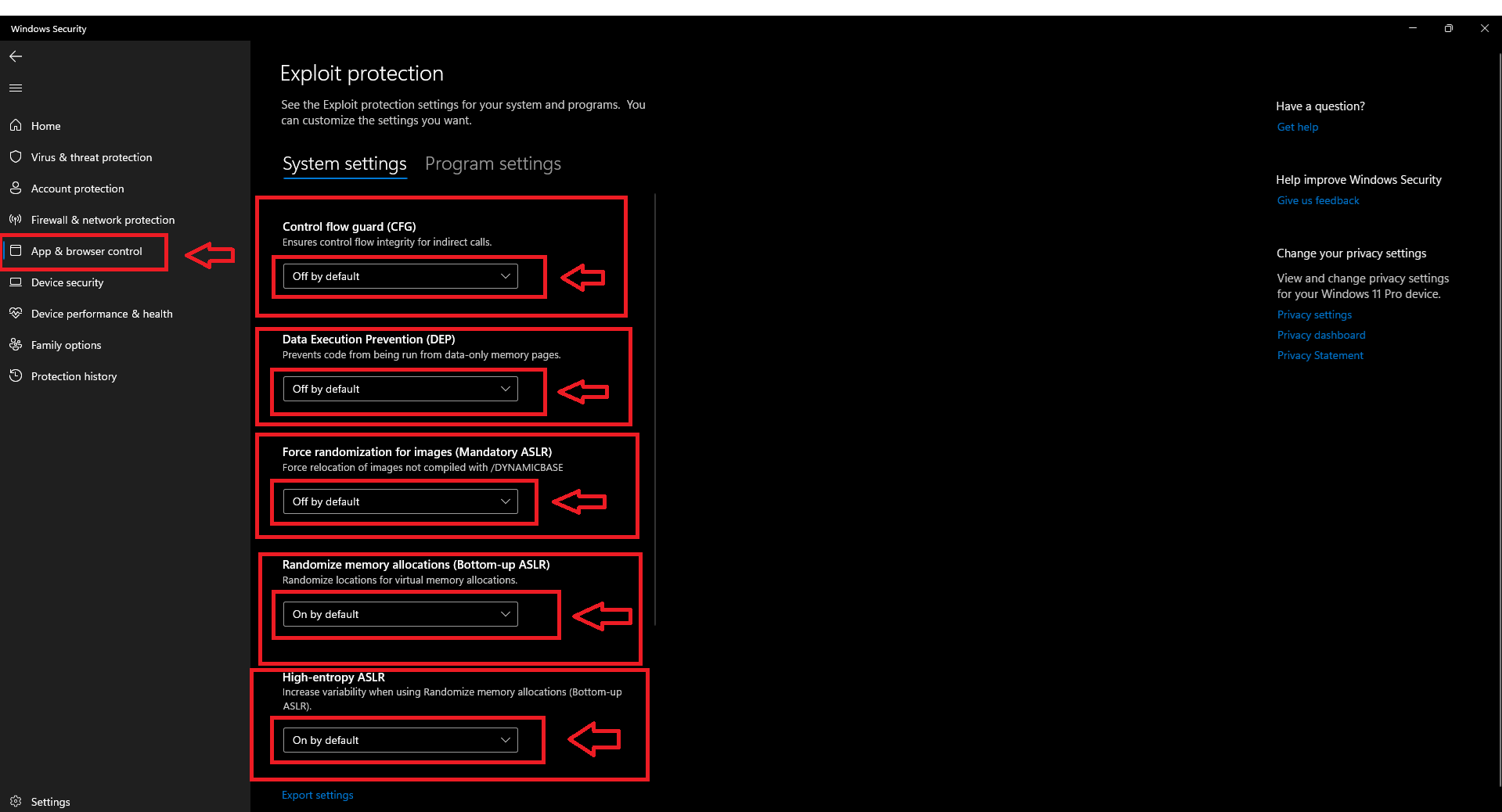
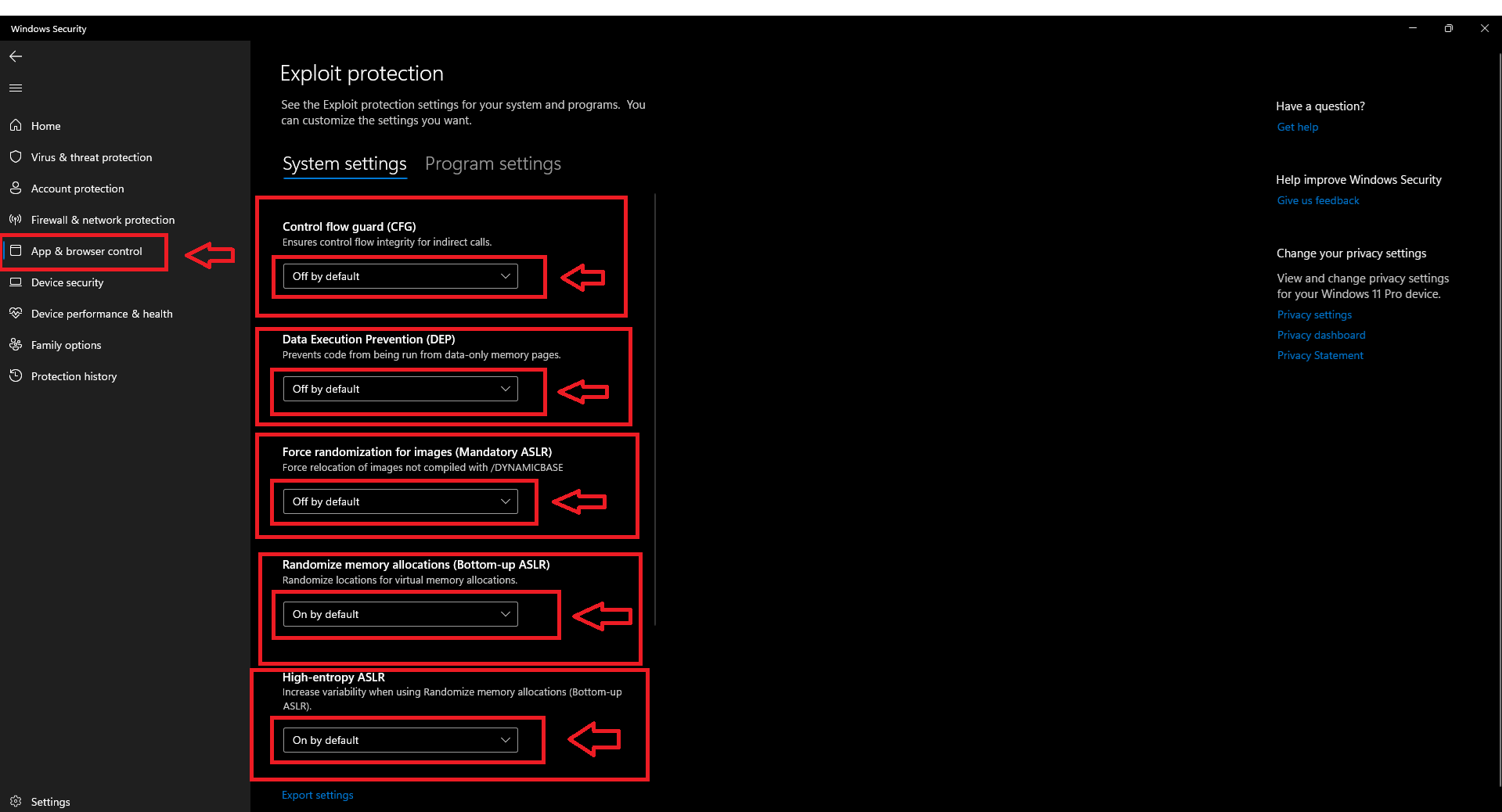
4.Download Direct-X from the following button below and install it.
5. Steam Overlay
Enable Steam Overlay:
-
Open the Steam application on your computer.
-
Navigate to the top-left corner and click on Steam.
-
Select Settings from the dropdown menu.
-
Go to the In-Game tab in the settings menu.
-
Ensure the checkbox for Enable the Steam Overlay while in-game is checked.
-
Click OK to save your changes.
6. MARK STEAM TO EXECUTE AS ADMIN
6.1. Go to steam folder, find steam and mark it to run as admin.
6.2. Reopen the steam
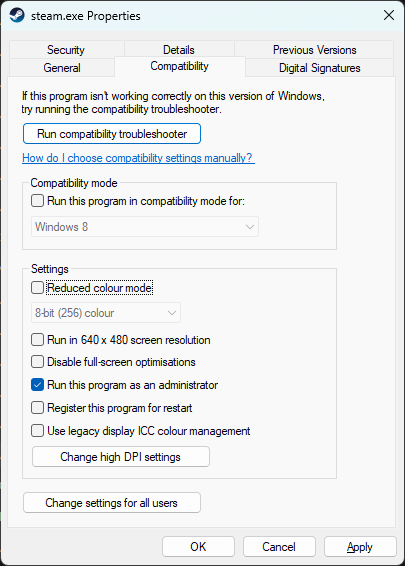
RECOMMENDATION
Change Video Settings to Borderless Mode:
-
Open the game settings menu.
-
Navigate to the video settings section.
-
Find the display mode options.
-
Select Borderless from the available choices.
EPIC GAMES | NETEASE
1: Open Steam
1.1. Launch the Steam client on your computer.
1.2. Navigate to the Library tab.
2: Add a Non-Steam Game
2.1. On the top-left menu, click on Games.
2.2. From the dropdown, select Add a Non-Steam Game to My Library.
3: Locate the Launcher Executable
3.1. A window will appear listing programs installed on your PC. If Epic Games Launcher or NetEase Launcher is not visible:
-
- Click Browse.
- Navigate to the location where the launcher is installed:
- For Epic Games Launcher:
- Typically found at:
C:Program Files (x86)Epic GamesLauncherPortalBinariesWin64EpicGamesLauncher.exe
- Typically found at:
- For NetEase Launcher:
- Typically found at:
C:Program Files (x86)NetEaseLauncherNetEaseLauncher.exe
- Typically found at:
- For Epic Games Launcher:
3.2. Select the correct .exe file and click Open.
3.3. The launcher will now appear in the list. Check its box and click Add Selected Programs.
IMPORTANT
EVERY TIME BEFORE INJECT
-
Check if realtime protection is disabled
-
Check if firewall is disabled.
